Android TabLayout Tabs with rounded corners 2020 Tutorial #1
Tab-layout Tabs with rounded corners
Hello, This is my first ever post or programming related post in this blog. So any mistake don't be harsh. :)
In this tutorial I'll share my Android Studio post related to the Tab Layout with rounded corners. Demo of the Tablayout will be available below.
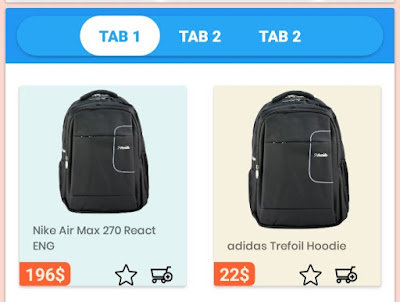 | ||
| Demo |
So let me take you through the thought process that went into creating the effect:
- First we create a Tab-layout which has background with rounded corners and color
- Tabs have two states: selected and unselected.
- Selected tab background is filled with color with round corners.
- Unselected tab background is just transparent.
Now Lets Start's Coding.
Library
Add TabLayout library from Google to your app’s build.gradle:If you are using AndroidX then Implement.
// ANDROIDX Library
implementation 'com.google.android.material:material:1.1.0'
implementation 'com.google.android.material:material:1.1.0'
If you are using Old Library
// Using Old Library
implementation 'com.android.support:design:28.0.0'
implementation 'com.android.support:design:28.0.0'
TabLayout background
Now first of all we'll create a background with rounded corners. Create new Drawable of tab_background.xml
| <shape xmlns:android="http://schemas.android.com/apk/res/android" |
| android:shape="rectangle"> |
| <corners |
| android:radius="18dp"/> |
| <!-- TabLayout background color --> |
| <solid android:color="@color/colorPrimaryDark"/> |
| <?xml version="1.0" encoding="utf-8"?> |
Seleted Tab Background
Now let's create a selected tab background... Create a new Drawable file of tab_selected_bg.xml
| <?xml version="1.0" encoding="utf-8"?> <shape xmlns:android="http://schemas.android.com/apk/res/android" |
| android:shape="rectangle"> |
| <!-- radius should be half of the desired TabLayout height --> |
| <corners |
| android:radius="18dp"/> |
| <!-- color of the selected tab --> |
| <solid |
| android:color="#fff"/> |
Unselected Tab Background.
As our Tab Background do everything for the selection, So we'll create a transparnet Unselected background.. Create a new Drawable of unselected_tab_bg.xml .
| <?xml version="1.0" encoding="utf-8"?> <shape xmlns:android="http://schemas.android.com/apk/res/android" |
| android:shape="rectangle"> |
| <!-- unselected tab background --> |
| <solid |
| android:color="@android:color/transparent" /> |
Tab Selector.
This component select the Tab-layout which background is use for current tab. So Create a tab_selector.xml drawable file.
<?xml version="1.0" encoding="utf-8"?> <selector xmlns:android="http://schemas.android.com/apk/res/android"> |
| <!-- drawable for selected tab --> |
| <item |
| android:drawable="@drawable/tab_selected_bg" |
| android:state_selected="true"/> |
| <!-- drawable for unselected tab --> |
| <item |
| android:drawable="@drawable/tab_background" |
| android:state_selected="false"/> |
How to use it TabLayout.
<com.google.android.material.tabs.TabLayout
android:id="@+id/product_tab"
android:layout_width="match_parent"
android:layout_height="36dp"
android:elevation="2dp"
android:background="@drawable/tab_bg"
app:tabMode="auto"
android:layout_marginStart="10dp"
android:layout_marginEnd="10dp"
app:tabGravity="fill"
android:layout_gravity="center"
app:tabBackground="@drawable/tab_selector1"
app:tabSelectedTextColor="@color/colorPrimaryDark"
app:tabPaddingStart="16dp"
app:tabPaddingEnd="16dp"
app:tabIndicatorHeight="0dp"
app:tabRippleColor="@null"
app:tabTextAppearance="@style/TabTextAppearance"/>
android:id="@+id/product_tab"
android:layout_width="match_parent"
android:layout_height="36dp"
android:elevation="2dp"
android:background="@drawable/tab_bg"
app:tabMode="auto"
android:layout_marginStart="10dp"
android:layout_marginEnd="10dp"
app:tabGravity="fill"
android:layout_gravity="center"
app:tabBackground="@drawable/tab_selector1"
app:tabSelectedTextColor="@color/colorPrimaryDark"
app:tabPaddingStart="16dp"
app:tabPaddingEnd="16dp"
app:tabIndicatorHeight="0dp"
app:tabRippleColor="@null"
app:tabTextAppearance="@style/TabTextAppearance"/>
Additional Code for Text
Put given below code is style.xml for text apperaence.
<style name="TabTextAppearance" parent="TextAppearance.Design.Tab">
<item name="android:textSize">14sp</item>
<item name="android:textColor">#fff</item>
<item name="android:textStyle">bold</item>
</style>
<item name="android:textSize">14sp</item>
<item name="android:textColor">#fff</item>
<item name="android:textStyle">bold</item>
</style>
DEMO VIDEO:
That's it. find any difficulty in implementation Contact me below or Facebook. I'll help you
Thank you
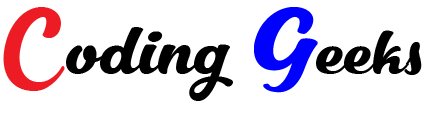





Post a Comment